1
2
3
import matplotlib.pyplot as plt
import pandas as pd
import numpy as np
1
2
#plt.rc('font', family='NanumBarunGothic')
plt.rcParams["figure.figsize"] = (12, 9)
2. Barplot, Barhplot
1개의 canvas 안에 다중 그래프 그리기
2-1. 기본 Barplot 그리기
1
2
3
4
5
6
7
8
9
10
11
12
13
14
15
16
17
18
19
20
21
22
23
24
25
26
27
28
# 데이터 생성
x = ['Math', 'Programming', 'Data Science', 'Art', 'English', 'Physics']
y = [66, 80, 60, 50, 80, 10]
# canvas 크기 설정
plt.figure(figsize=(8, 5))
# plt.bar(x, y)
# bar 그래프로 입력하기
plt.bar(x, y, align='center', alpha=0.7, color='red')
# plt.xticks(x)
# X tick, Y tick 설정
plt.xticks(rotation=20, fontsize = 10)
#plt.yticks(rotation=30)
# X축 & Y축 Label 설정
#plt.xlabel('Subjects')
plt.ylabel('Number of Students')
plt.title('Number of Students by Subjects', fontsize = 20)
plt.show()
2-2. 기본 Barhplot 그리기
-
일반적인 bar plot에서 tick의 값이 길어서 보기 불편한 경우, 위의 예제 처럼 rotation을 주는 방법도 있지만, 아래와 같이 barhplot으로 변경하여 그려주는 경우 도 있다.
-
barh 함수에서는 barplot에서 xticks로 설정했던 부분을 yticks로 변경 하는 개념이다.
1
2
3
4
5
6
7
8
9
x = ['Math', 'Programming', 'Data Science', 'Art', 'English', 'Physics']
y = [66, 80, 60, 50, 80, 10]
plt.barh(x, y, align='center', alpha=0.7, color='green')
plt.yticks(x)
plt.xlabel('Number of Students')
plt.title('Number of Students by Subjects', fontsize = 20)
plt.show()
2-3. Barplot에서 비교 그래프 그리기
1
2
3
4
5
6
7
8
9
10
11
12
13
14
15
16
17
18
19
20
21
22
23
24
25
26
27
28
29
# 데이터 생성
x_label = ['Math', 'Programming', 'Data Science', 'Art', 'English', 'Physics']
x = np.arange(len(x_label))
# y값을 2개로 (비교대상) 해주는 것이 point
y_1 = [66, 80, 60, 50, 80, 10]
y_2 = [55, 90, 40, 60, 70, 20]
# bar의 넓이 지정
width = 0.35
# subplots 생성
fig, axes = plt.subplots()
# 넓이 설정
# 하나의 그래프를 반으로 쪼개는 개념이 point
axes.bar(x - width/2, y_1, width, align='center', alpha=0.5)
axes.bar(x + width/2, y_2, width, align='center', alpha=0.8)
# xtick 설정
plt.xticks(x)
axes.set_xticklabels(x_label)
plt.ylabel('Number of Students')
plt.title('Number of Students by Subjects', fontsize = 20)
plt.legend(['john', 'peter'])
plt.show()
2-4. Barhplot에서 비교 그래프 그리기
-
주요 point는 barplot과 동일
-
barplot에서 xticks로 설정했던 부분을 yticks로 변경 하는 것이 차이점
1
2
3
4
5
6
7
8
9
10
11
12
13
14
15
16
17
18
19
20
21
22
23
24
25
# 데이터 생성
x_label = ['Math', 'Programming', 'Data Science', 'Art', 'English', 'Physics']
x = np.arange(len(x_label))
y_1 = [66, 80, 60, 50, 80, 10]
y_2 = [55, 90, 40, 60, 70, 20]
# 넓이 지정
width = 0.35
# subplots 생성
fig, axes = plt.subplots()
# 넓이 설정
axes.barh(x - width/2, y_1, width, align='center', alpha=0.5, color='green')
axes.barh(x + width/2, y_2, width, align='center', alpha=0.8, color='red')
# xtick 설정
plt.yticks(x)
axes.set_yticklabels(x_label)
plt.xlabel('Number of Students')
plt.title('Number of Students by Subjects', fontsize = 20)
plt.legend(['john', 'peter'])
plt.show()
-
color: 컬러 옵션
-
alpha: 투명도 옵션
References




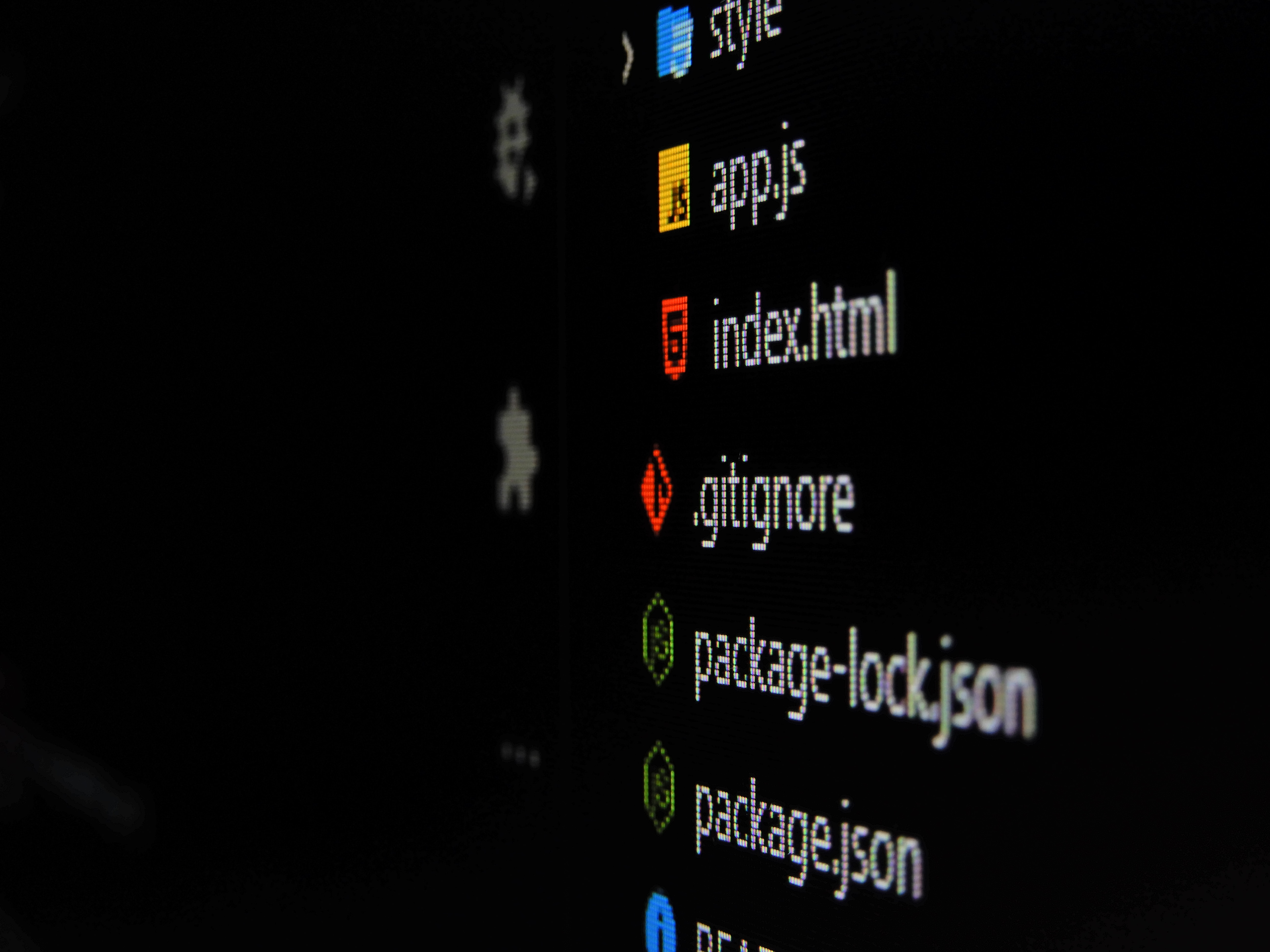
댓글남기기